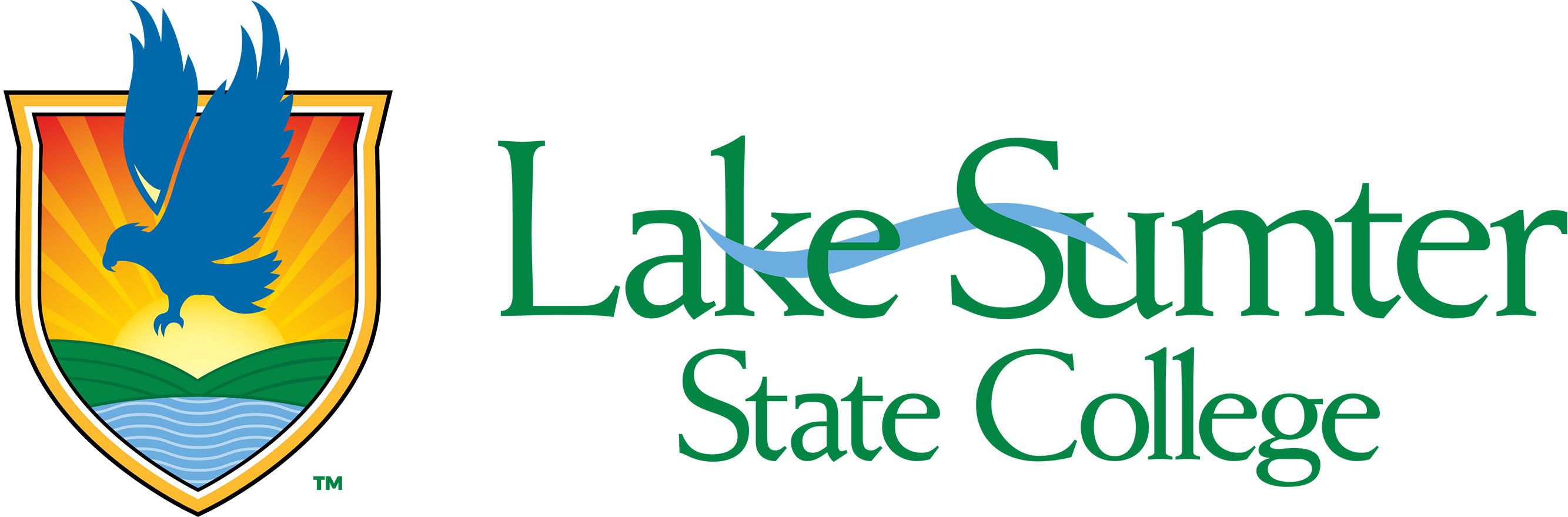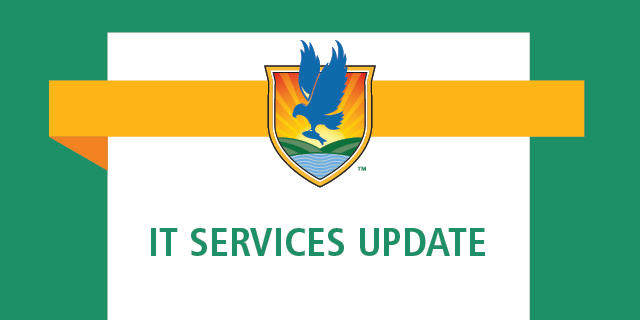
Account Upgrades Complete
As of 2:30pm on Tuesday, December 21, the upgrades and security improvements are complete to Lakehawk accounts.
Students are now able to log into their Lakehawk account and access all online LSSC services. When you log in for the first time after this transition, you will be asked to set up multi-factor authentication (MFA) to help secure your account.
To set up MFA, you will be asked to provide a cell phone number or personal email address as a second layer of protection for your account. This information will only be used for account login purposes.
You can also use the Microsoft Authenticator app on your Apple or Android devices instead of or in addition to phone or email verifications.
Additional Important Information for Accessing Your Account
- If you get a “User does not exist in tenant” error, then you need to clear your browser cache before logging in. (Instructions on how to clear your cache.)
- If your account is listed or displayed as FirstName.LastName@studentlscc.onmicrosoft.com then that is the old account. Your new account displays as FirstName.LastName@student.lssc.edu.
- Any apps that you’ve signed in using your Lakehawk account (Outlook app on mobile or desktop, Office/Word, any mail apps, etc.) will need to be signed out and sign back in after the transition.
- Windows 10 & 11 devices: You will need to remove your current Lakehawk account login on the “Add work or schools accounts to your PC” and log in again after the transition. (Details from Microsoft on completing these steps.)
Transition Introduction
Over the winter break, the LSSC IT team will be performing upgrades and security improvements to student Lakehawk accounts. This upgrade will impact Lakehawk email accounts, Lakehawk OneDrive, and student’s ability to use single sign-on into systems such as myLSSC.
Once the upgrades are completed, accounts will be more secure and have access to additional features.
Due to the nature of the transition, all existing emails in Outlook and storage in OneDrive may be lost. If you have important emails saved or files stored on your OneDrive, you should plan to save them somewhere else before December 17, 2021.
Lakehawk accounts and single sign-on, including access to myLSSC, Canvas, and other online services will be unavailable on Monday, December 20 and Tuesday, December 21.
Important Info to Know
- The content currently in the mailbox and OneDrive may be lost so students should save/print/download any important emails, documents, etc. (See step-by-step instructions below)
- Your email address and Lakehawk account password will not change
- Any emails received during the transition will be queued and delivered after the upgrade is complete.
- Any apps that you’ve signed in using your Lakehawk account (Outlook app on mobile or desktop, Office/Word, etc.) will need to be signed out and sign back in after the transition.
- Windows 10 & 11 devices: You will need to remove your current Lakehawk account login on the “Add work or schools accounts to your PC” and log in again after the transition. (Details from Microsoft on completing these steps.)
- Technology Help Desk will be open additional hours to provide assistance
How to Save your Emails & Files
These step-by-step instructions show you how you can save your emails and files from your Lakehawk account before the transition. This should be completed no later than December 17, 2021.
Additional Assistance
For additional assistance, please contact the Technology Help Desk. The Help Desk will be open extra hours during the winter break, please see details below. Contact the Technology Help Desk if you need assistance accessing your accounts after the transition is complete.
| Date | Hours of Operation |
|---|---|
| Dec. 18 | 8:00am – 11:00am |
| Dec. 19 | 8:00am – 11:00am |
| Dec. 20 | 8:00am – 4:30pm |
| Dec. 21 | 8:00am – 4:30pm |
| Dec. 22 | 8:00am – 4:30pm |