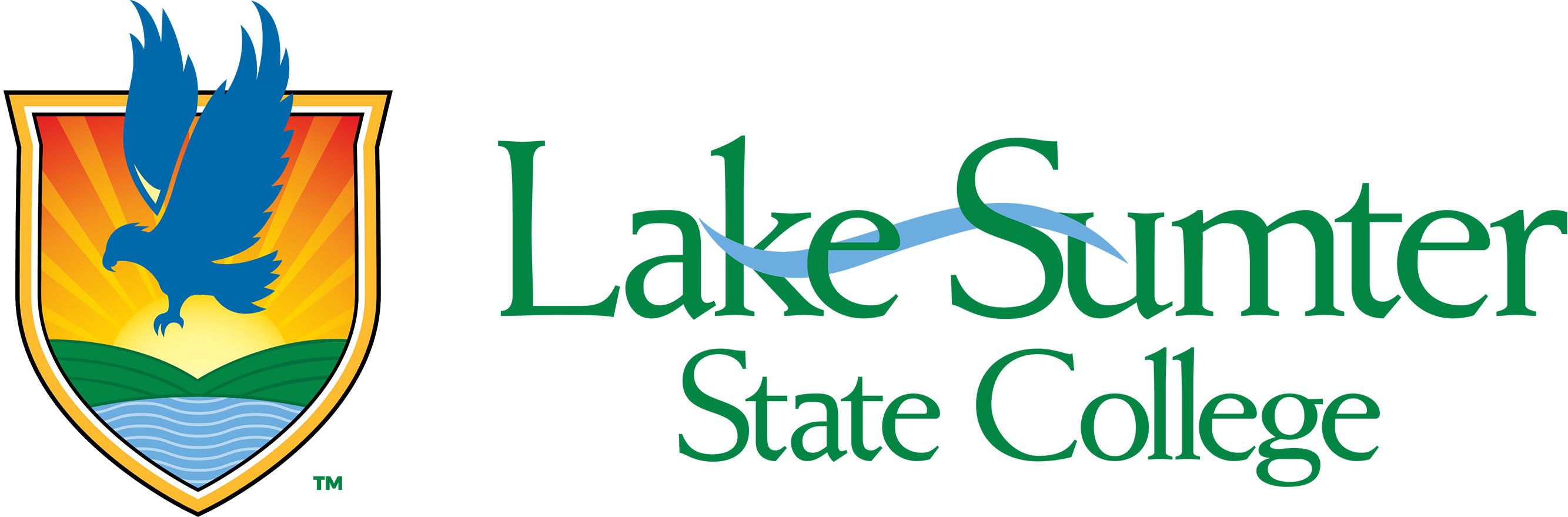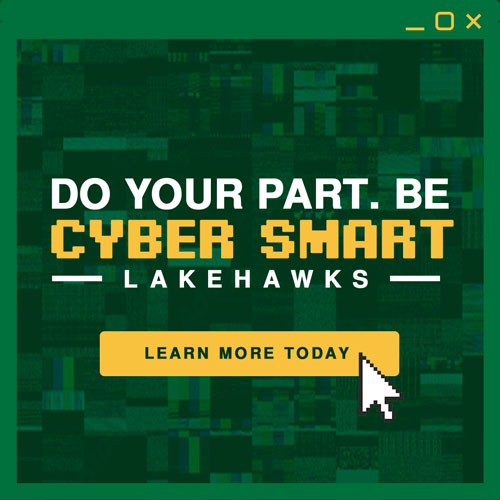Technology FAQ
You can check the Status of Canvas Here
The Technology Help Desk Is also available to answer any questions or to help with any technical Issues regarding Canvas
LSSC uses the Microsoft password reset tool to manage Lakehawk ID Passwords and to keep your account secure.
If you do not remember your password, you can click "Forgot my password" when logging In and follow the steps listed on the page It directs you to. If you want to change your password from a known existing password, you can do so by going here: Microsoft Online Password Reset
The myLSSC portal will be your gateway to online services at Lake-Sumter State College. With the launch of myLSSC, LOIS has been replaced but all features remain available. You can access myLSSC from the top of any page on the LSSC website or by going to my.lssc.edu directly.
If you have any questions or concerns with LSSC technology, please contact the Technology Help Desk.
(352) 435-6500
helpdesk@lssc.edu
| Remote | |
| Monday– Friday: | 8:00am – 4:30pm |
| Saturday – Sunday: | Closed |
Help with Canvas is available 24/7 using the Help tab in Canvas or by calling (844) 803-6622.
The College uses e-mail as an official means of communication with students. The College will send important information, notices and student updates to your e-mail account. You should check this account regularly.
Your Lakehawk ID is the account you will use to access official LSSC online services. Your Lakehawk ID and your official LSSC email address are the same – first.last@student.lssc.edu.
For new students, your Lakehawk ID will be provided to you in your Admissions letter. Your initial password will be your date of birth in this format: MMDDYYYY.
Lakehawk Mail is the College-provided email service for all currently enrolled students at Lake-Sumter State College. Your email address is also your Lakehawk ID (first.last@student.lssc.edu). All new students who apply for credit courses at LSSC, as well as currently or previously enrolled students will be assigned an e-mail address.
For new students looking for their Lakehawk Mail address, all students will receive an email to their personal email that was provided to the college.
LSSC makes every effort to protect the privacy of its students. There is no global address book or directory where a student can look up another student's e-mail address.
If you do not know your Lakehawk ID (Lakehawk email address), please email admissionsoffice@lssc.edu.
Lakehawk Mail is powered by Microsoft 365.
On the web, you may login through myLSSC or by going to outlook.office.com directly. On mobile devices, you can use the Outlook app by Microsoft or the built-in mail app.
Your initial password for your email is your eight-digit date of birth (MMDDYYYY). After logging in for the first time, it is recommended that you should change your password for increased security.
Your Lakehawk mail address includes 50 GB of storage in your inbox and a 150 MB attachment limit. You will receive a warning when your mailbox reaches 49 GB. Mailbox quota prohibits receiving new messages when your storage reaches 49 GB or higher.
Microsoft Office apps are included with your Lakehawk mail account. Your Office download includes Word, Excel, PowerPoint, and others. To download Microsoft Office, go to this link, log in with your Lakehawk ID, and choose Install Office.
Your Lakehawk Mail Address can be used as a personal email, and will last and remain active after your enrollment with Lake Sumter State College as long as you use It
You can forward emails to your personal email but do so at your own discretion. Other services may consider forwarded mail as spam and send it directly to your junk folder. You will still be responsible for receiving important College e-mail. While logged into your Lakehawk mail account, follow this link to set your email forwarding preferences.
Your assigned e-mail address cannot be changed unless you have legally changed your name. To change your name in the system and also your e-mail address, complete the Student Contact and Information Change form. Print the form and submit it with documentation to the Admissions & Records Office. Be sure to ask Admissions to request an update to your email address from IT.